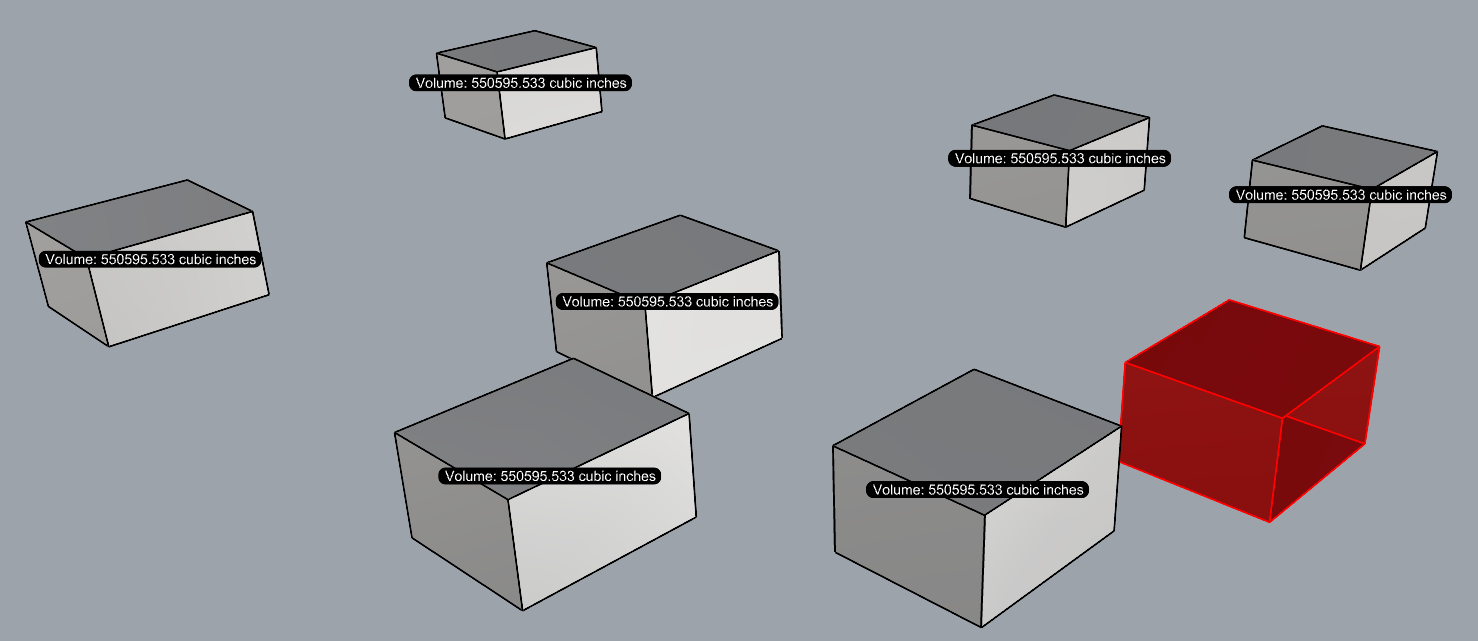Components
Introduction
All documentation for Rhino Commands will be here.











Rhino Commands

Names objects based on a given selection order. Prompts a naming convention and the starting value (default is 1) and a step value (default is 1).
*For now, it only accepts integers and not numbers with decimals
*You must delete layers created with this command to re-run with same naming convention
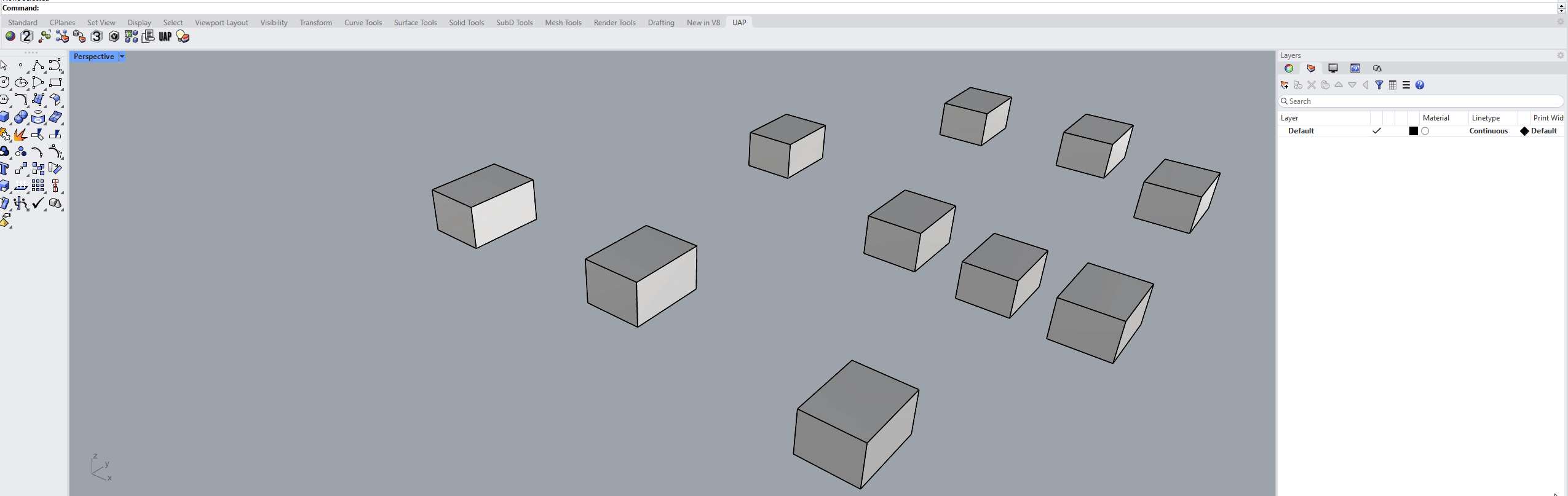
Output: Geometry with random colors, based in given parameters.
Command Line Options
[Name/Abbreviation for Part]
Add the name/abbreviations for all the selected parts.
[Select in Order of Labels]
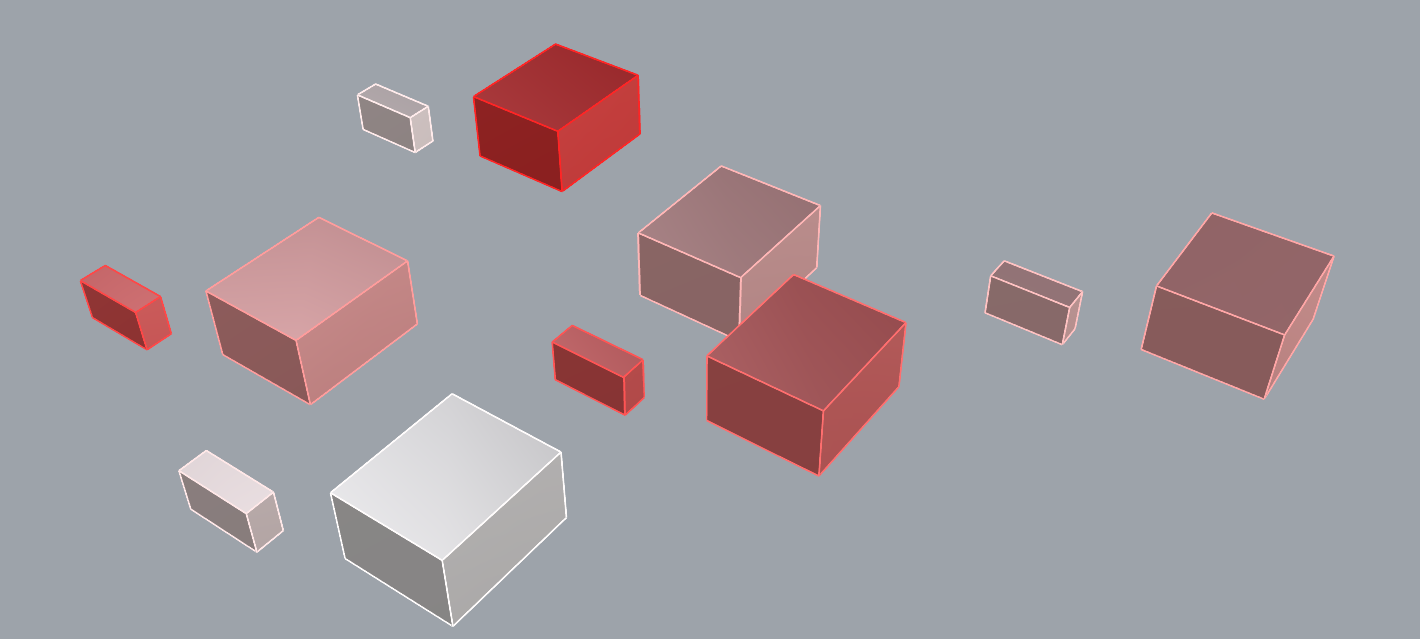
Random colors between ranges of 0-255 of the RGB channels.
[Start Value<1>]

Starting Value. Default is 1.
[Step Value<1>]

Step Value. Default is 1.
This would sequentially a loop of a=a+step_value. Changing the default value would make it add any integer spacing you are looking for.

LayoutNames
Data Type: All
Creates a table of contents based on the title of each layout and the corresponding page numbers.
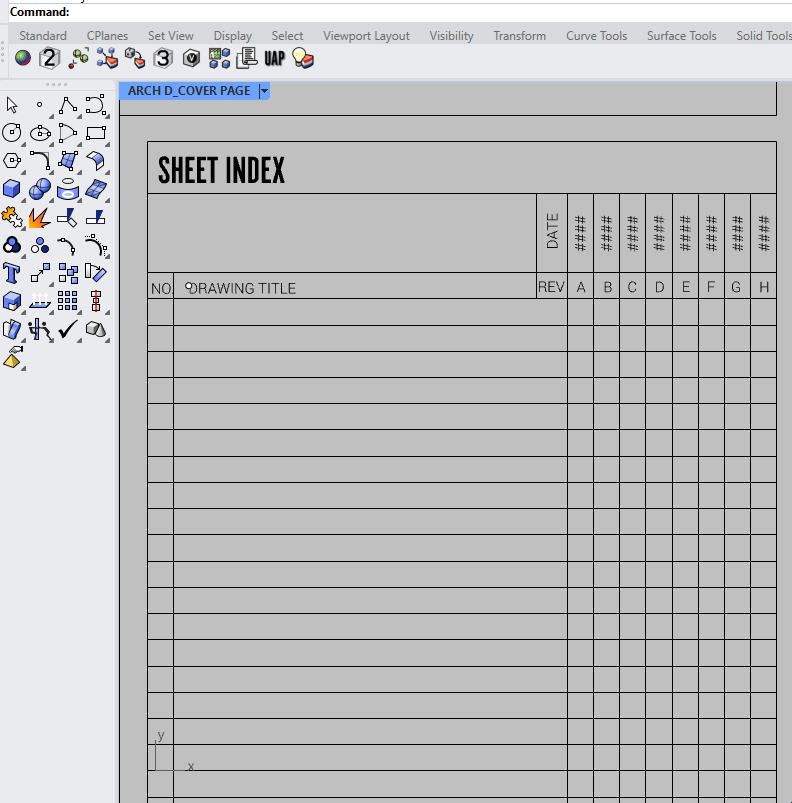
Output: List of page names and numbers as text objects.
Command Line Options
[Pick Point]
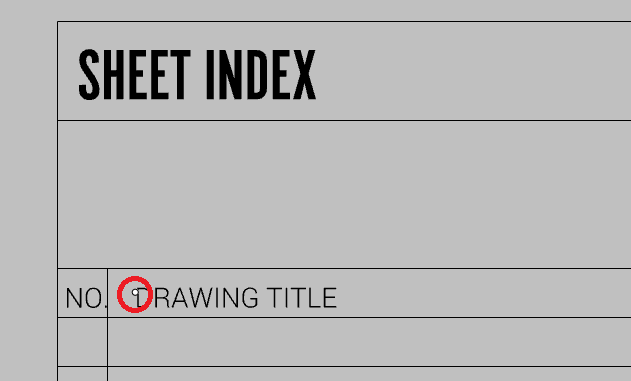
Pick Point to start the array of page names & numbers. Refer to the UAP COVER PAGE template for the pick point.
If pick point is not on the template, here are the dimensions for placement:
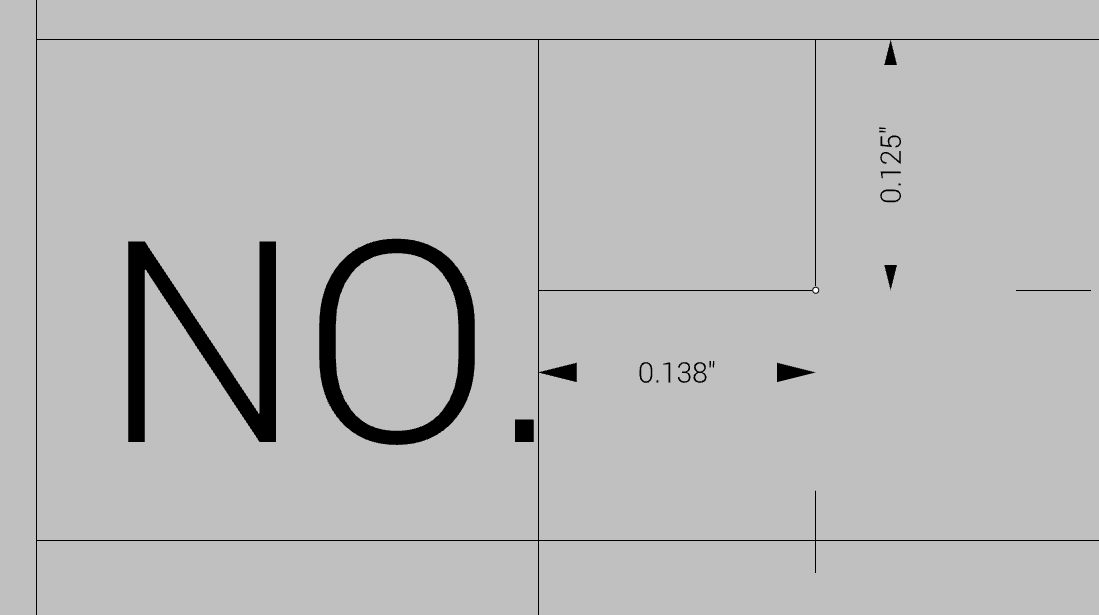
[Group Text?(Group=Yes)]

Option to group all the text generated by the command. Group=Yes will group everything, while Group=No will keep them separated.

MoveToNewLayer
Data Type: All
Moves selected objects to a new layer.
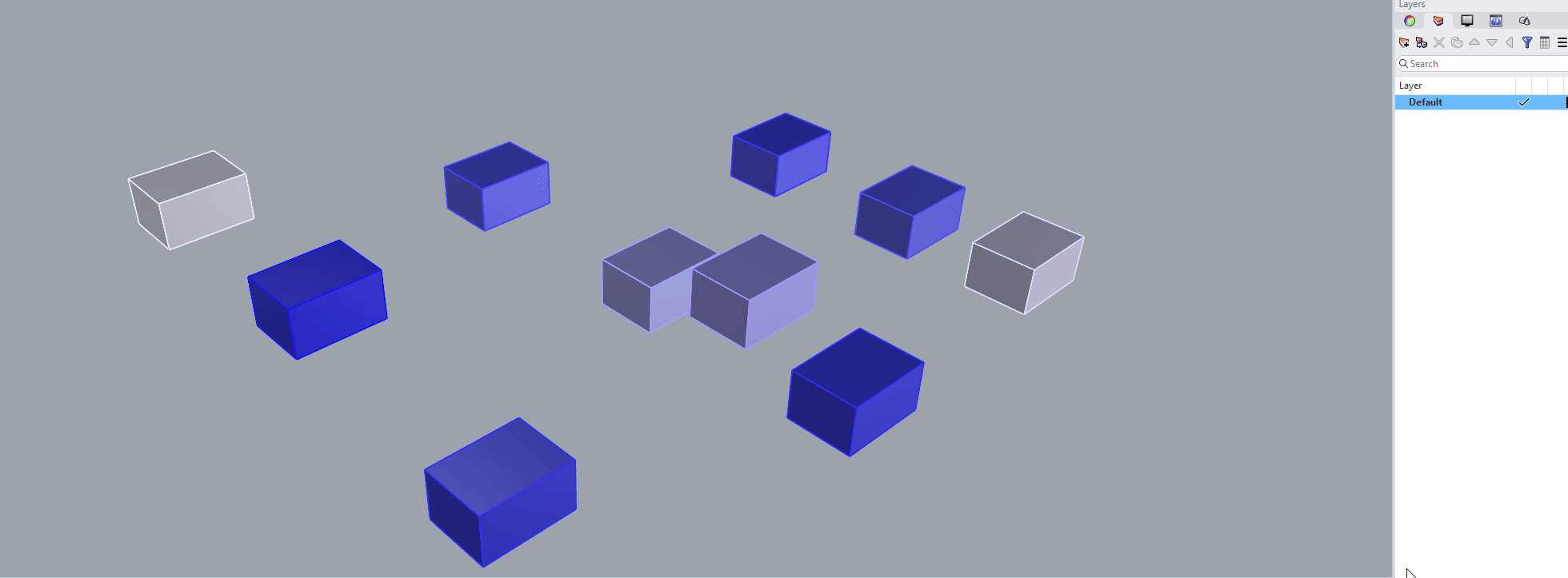
Output: New layer with all the parts inside.
Command Line Options
New layer name. For child layers, format like layer01::layer02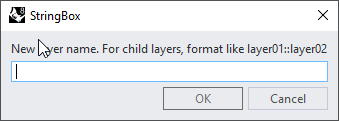
Type in new layer name. For child layers, use layer01::layer02 format

NamesToLayers
Data Type: All
Creates layers based on the object's name given to it. In this example, I will be using names LA1, LA6, LA7, LA8.
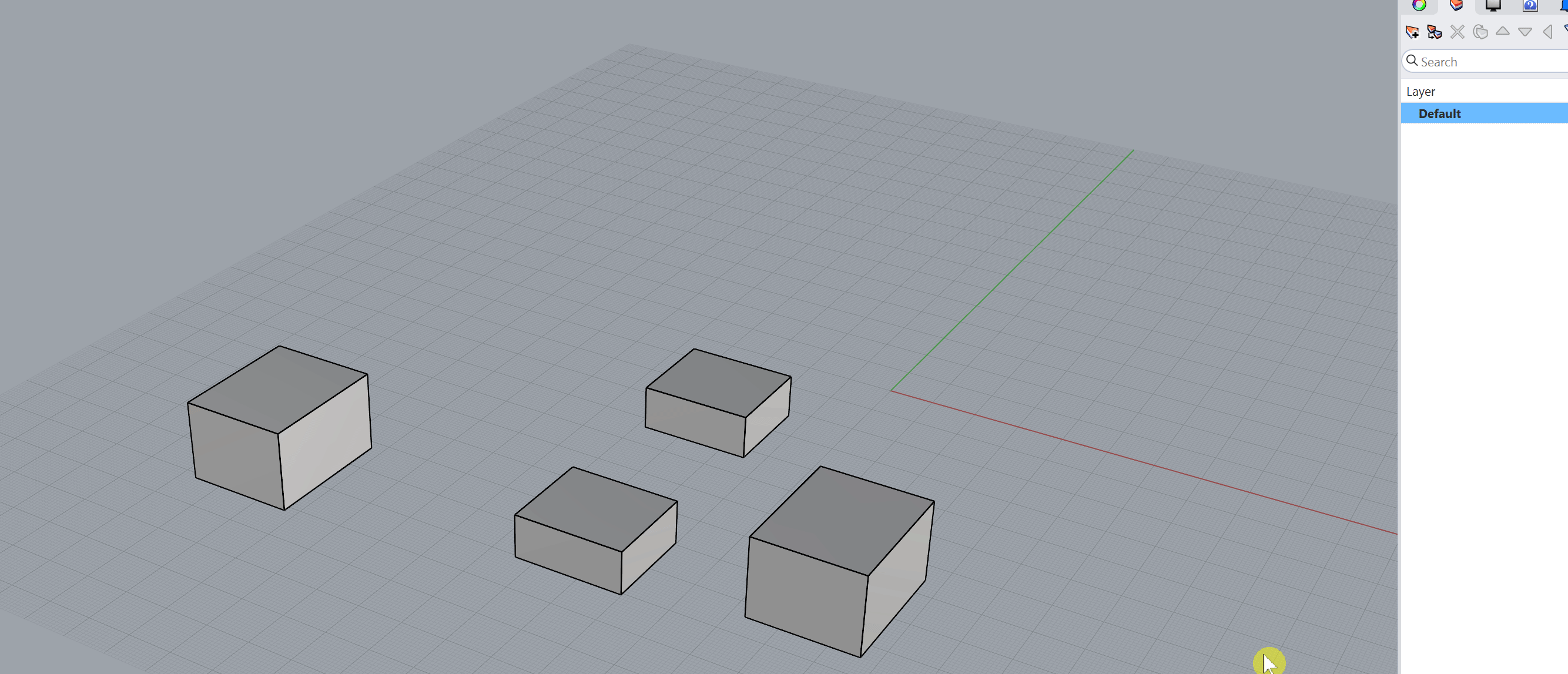
Output: Objects with new layers based on object names and random color layers. Gives list output of the names used like this: ['LA1', 'LA7', 'LA6', 'LA8']
Command Line Options
[None]

Random Colors
Data Type: All
Gives a random color for each object selected. Colors range from 0-255 using RGB values as the method for randomization. Ranging from 5-255. Did not add 0-4 because they looked too similar to white. You can even see 5-10 values becoming too far from red channel. It is to note that other combinations like True, True, False would still output a random color and not a gradient of using those 2 color channels.
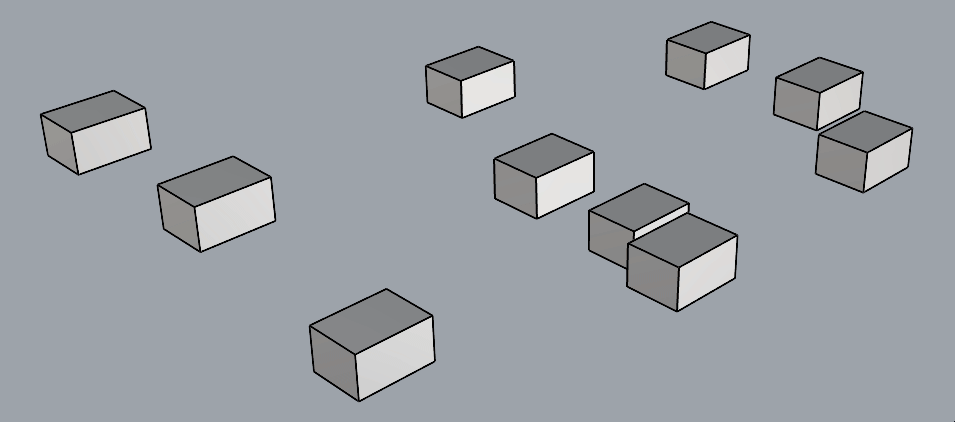
Output: Geometry with random colors, based in given parameters. Ranging from 5-255. Did not add 0-4 because they looked too similar to white. You can even see 5-10 values becoming too far from red channel. It is to note that other combinations like True, True, False would still output a random color and not a gradient of using those 2 color channels.
Command Line Options
[RandomRed=True RandomGreen=True RandomBlue=True]
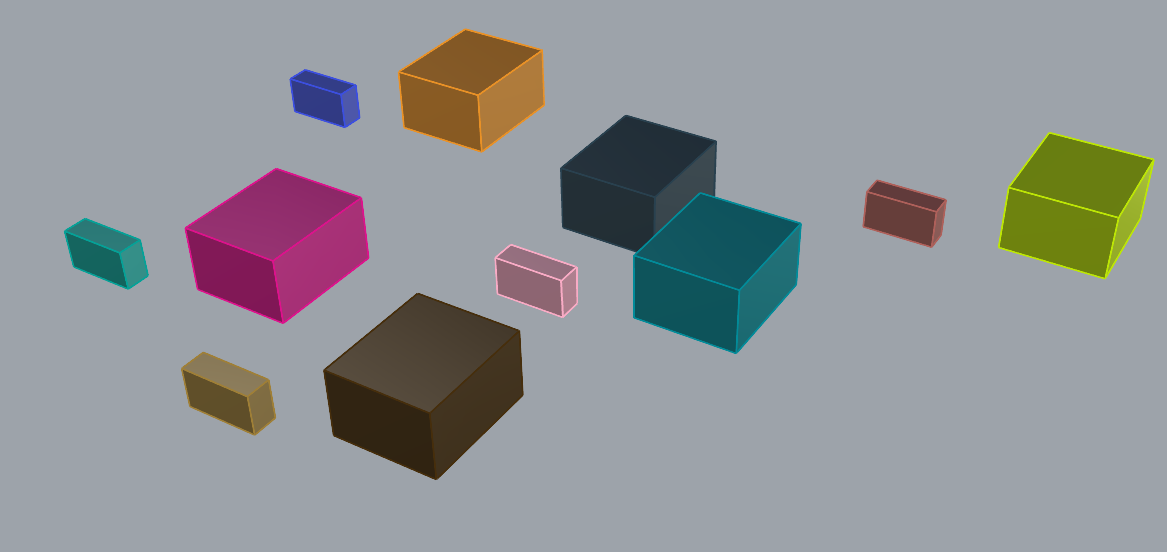
Random colors between ranges of 0-255 of the RGB channels.
[RandomRed=True RandomGreen=False RandomBlue=False]
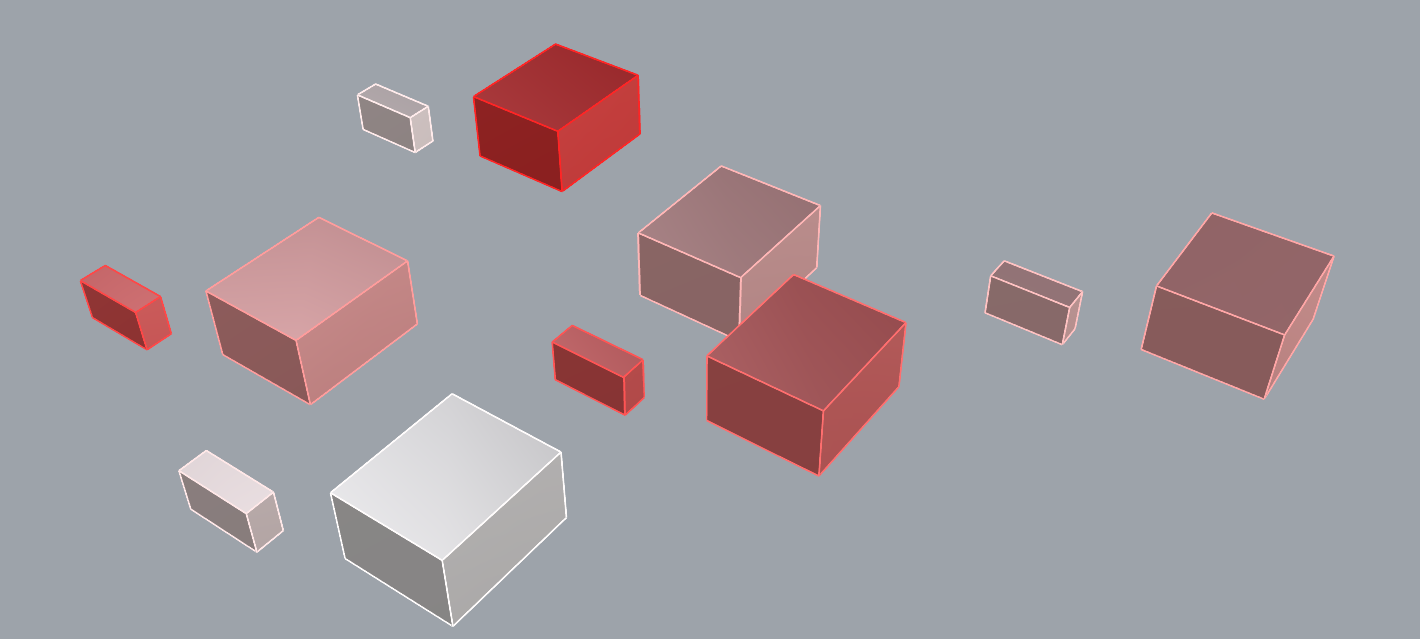
Random red gradient
Random colors between ranges of 0-255 of the RGB channels.
[RandomRed=False RandomGreen=True RandomBlue=False]
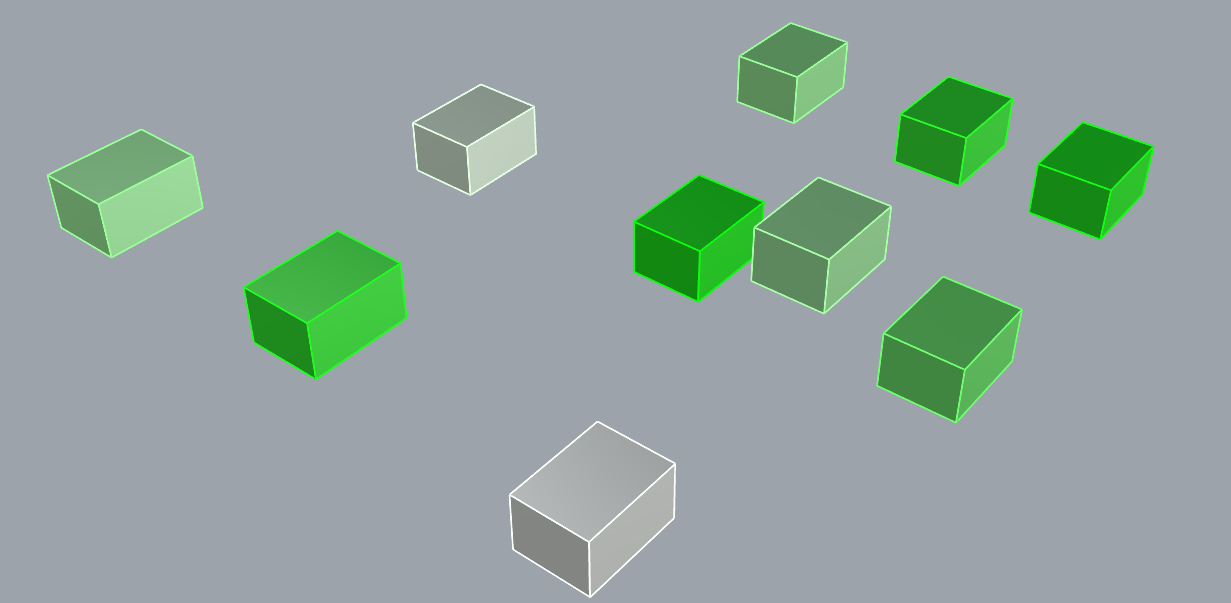
Random colors between ranges of 0-255 of the RGB channels.
[RandomRed=False RandomGreen=False RandomBlue=True]
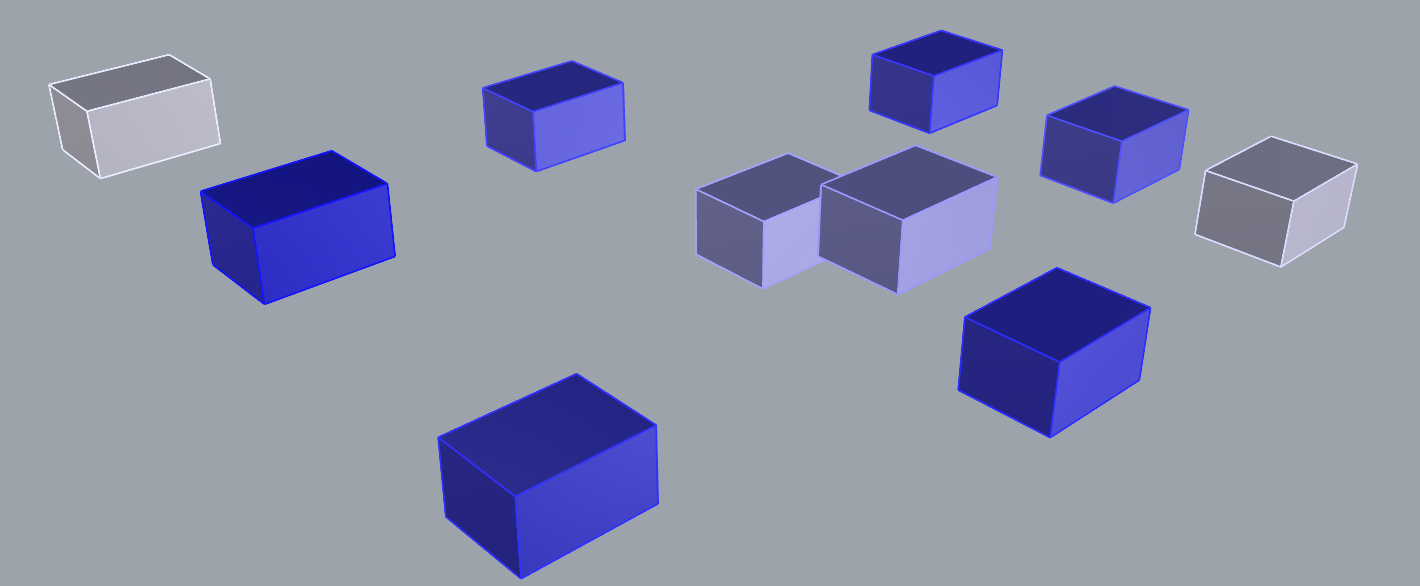
Random green gradient

SelSameArea
Data Type: Surface, PolySurface, Mesh, Solids
Selects objects with the same area. Tolerance is 0.001 units.
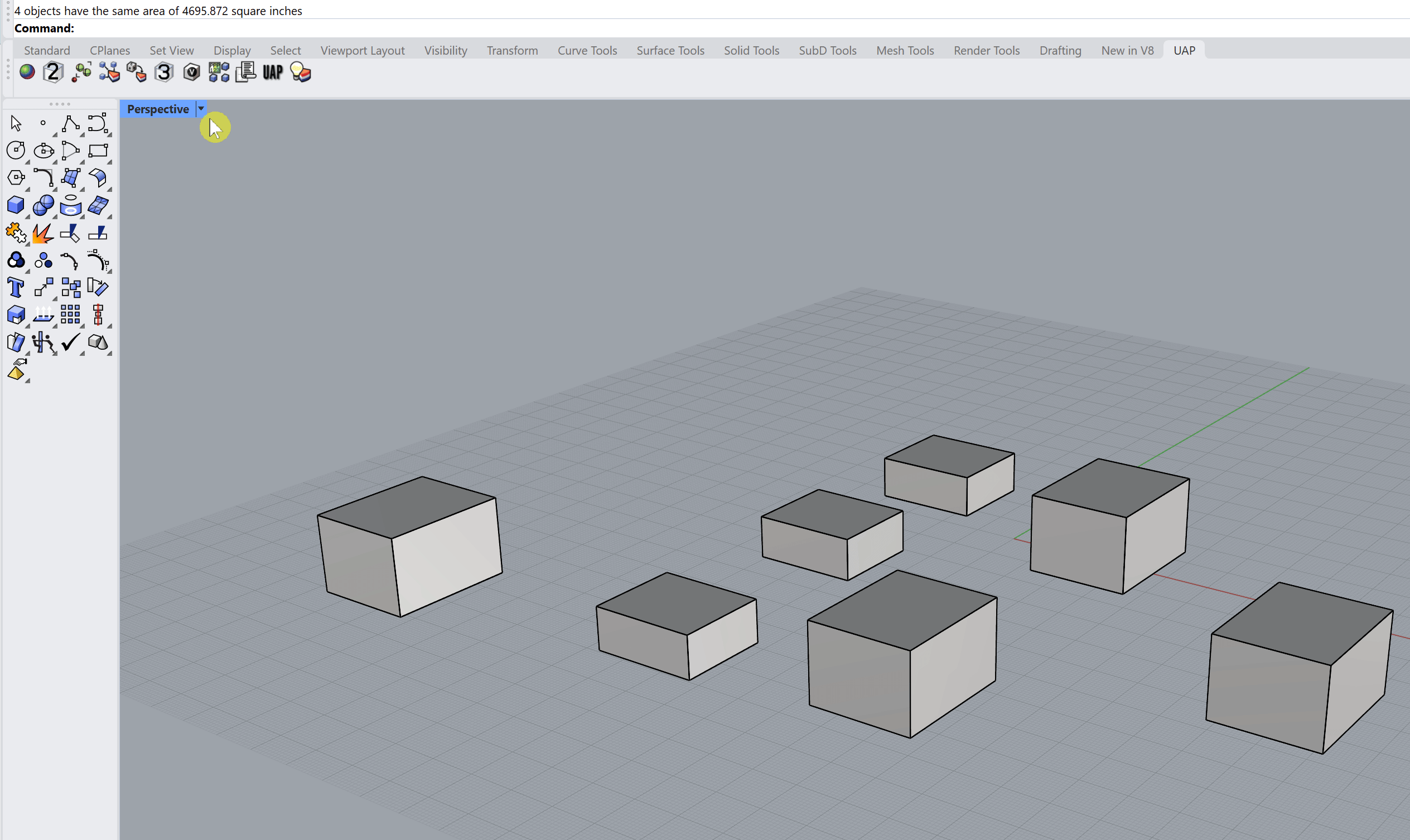
Output: Selection of objects that are the same area OR sets of objects that share the same area. Gives the area calculated in the command line.
Command Line Options
[Select surface, polysurfaces, hatches, closed planar curves or polygon meshes for area calculation]
Select the objects within the object types.
[Boolean options: All Objects=False]
All objects meaning it will measure everything and find objects with the same area. For example, if you have 6 cubes with an area of 1 units squared and 5 cubes with an area of 4 units squared, then it will select the 6 cubes and the 5 cubes, due to the areas of those objects having other objects that share the same area. Essentially, it is like grouping objects that share the same area.
[Select object]
Select the object to measure and find the duplicate.

UAP
Data Type: None
Outputs the name of the plugin and version. Used for debugging and version corrections.
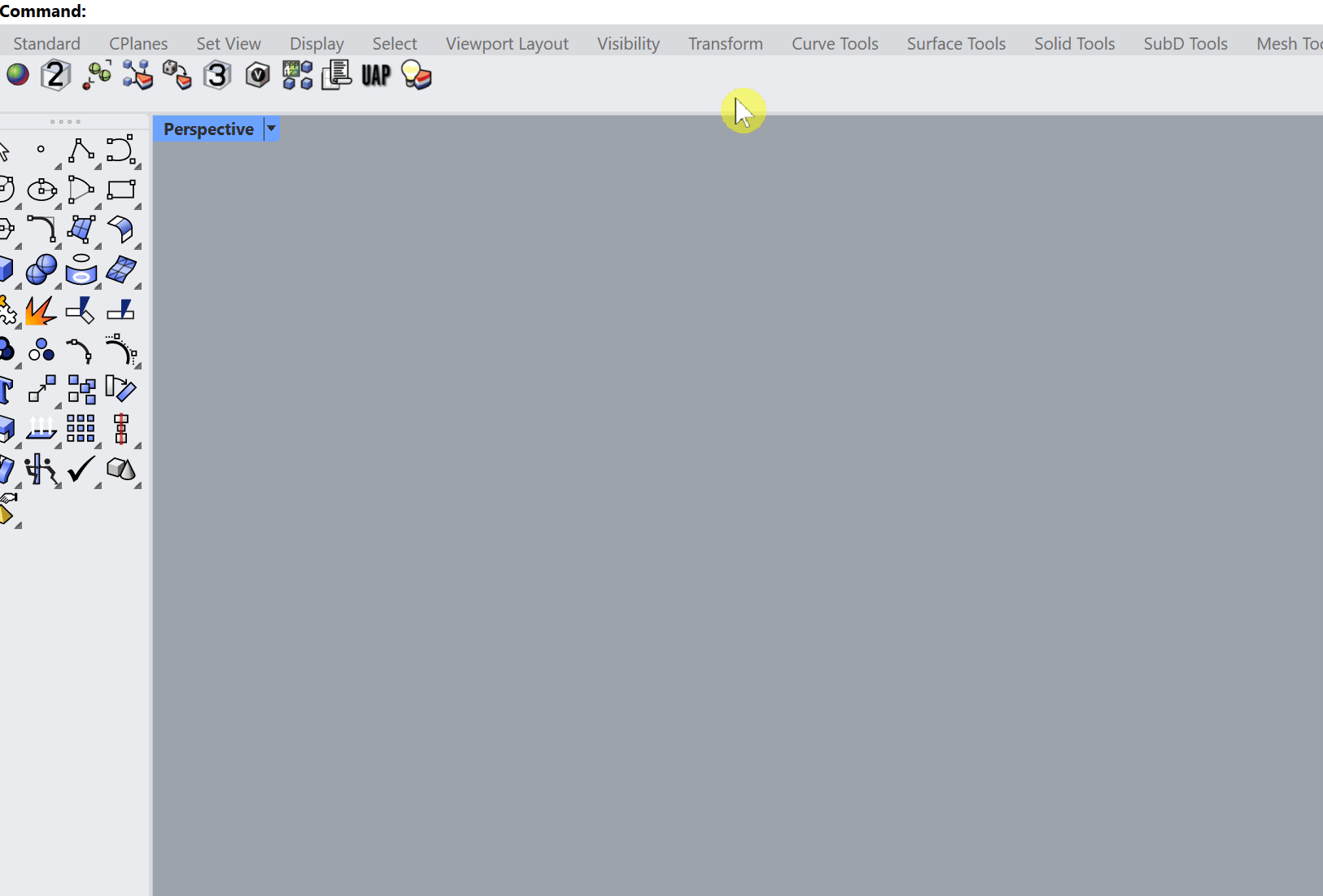
Output: Dialogue box showing UAP plugin version.
Command Line Options
[None]

UnHideAll
Data Type: None
Unhides all objects, including layers that are turned off.
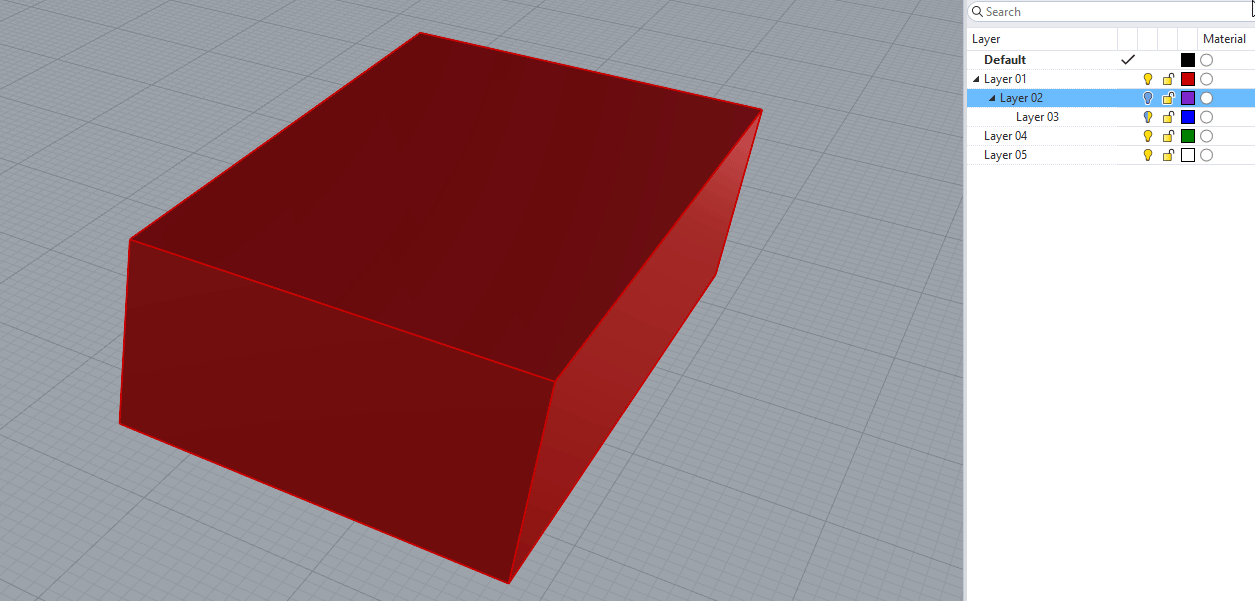
Output: All objects unhidden in document.
Command Line Options
[None]

UP2
Data Type: None
Scales objects up by 2%.
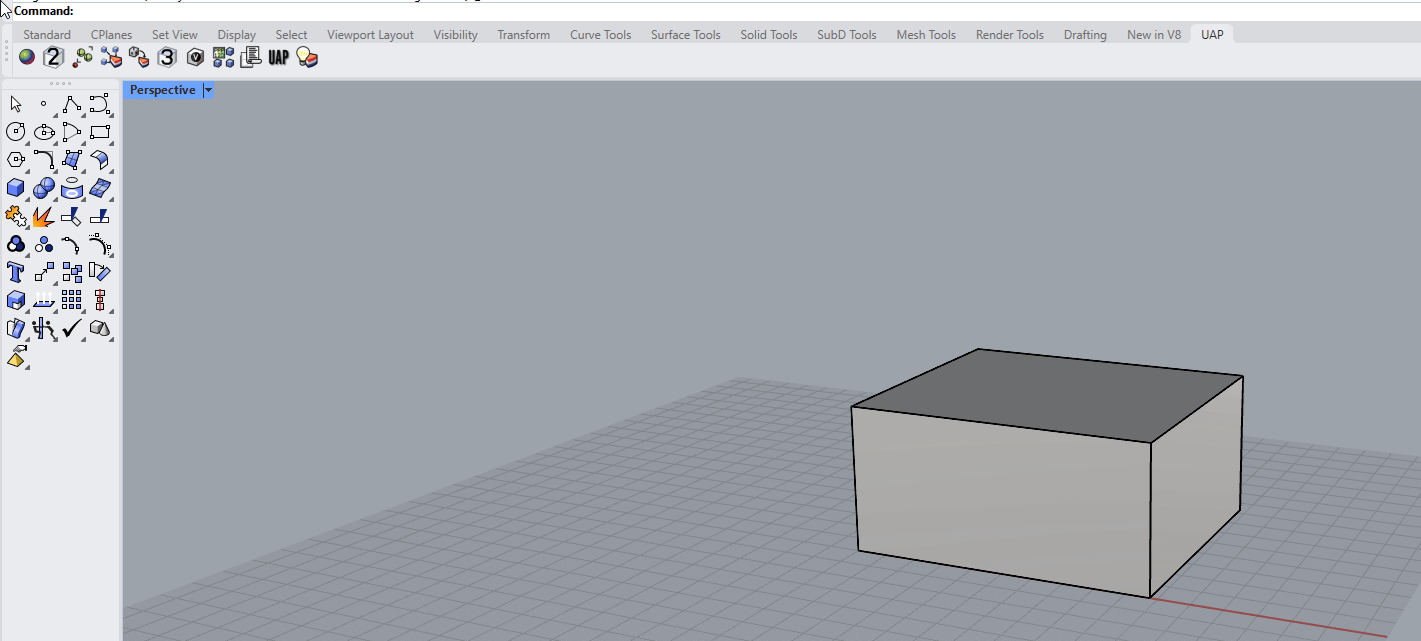
Output: Scaled objects by 2%.
Command Line Options
[Select Object]
Select the objects you want scaled up 2%.
[Origin]
Pick point to scale from.
[Copy=No]
Choose to copy the original object before scaling. Good to reference off of. Default is set to "No".

UP3
Data Type: None
Scales objects up by 3%.
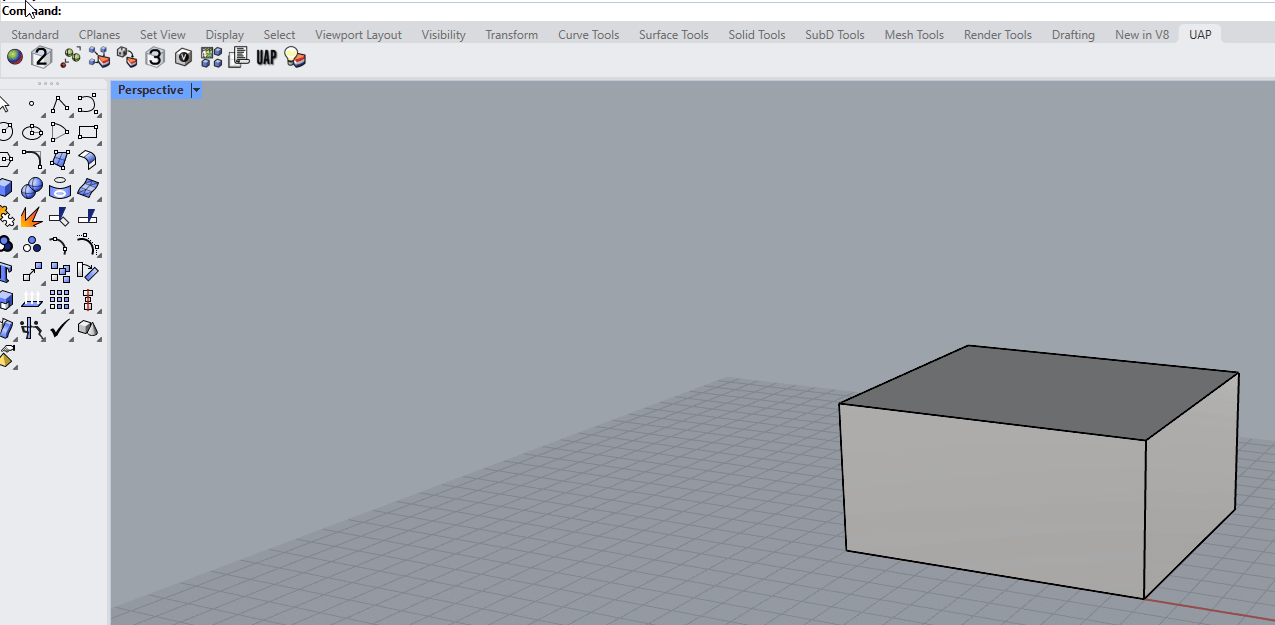
Output: Scaled objects by 2%.
Command Line Options
[Select Object]
Select the objects you want scaled up 3%.
[Origin]
Pick point to scale from.
[Copy=No]
Choose to copy the original object before scaling. Good to reference off of. Default is set to "No".

VolumeToDot
Data Type: Closed PolySurfaces, Closed Meshes
Creates a dot object on objects that have a volume with the cubic units.
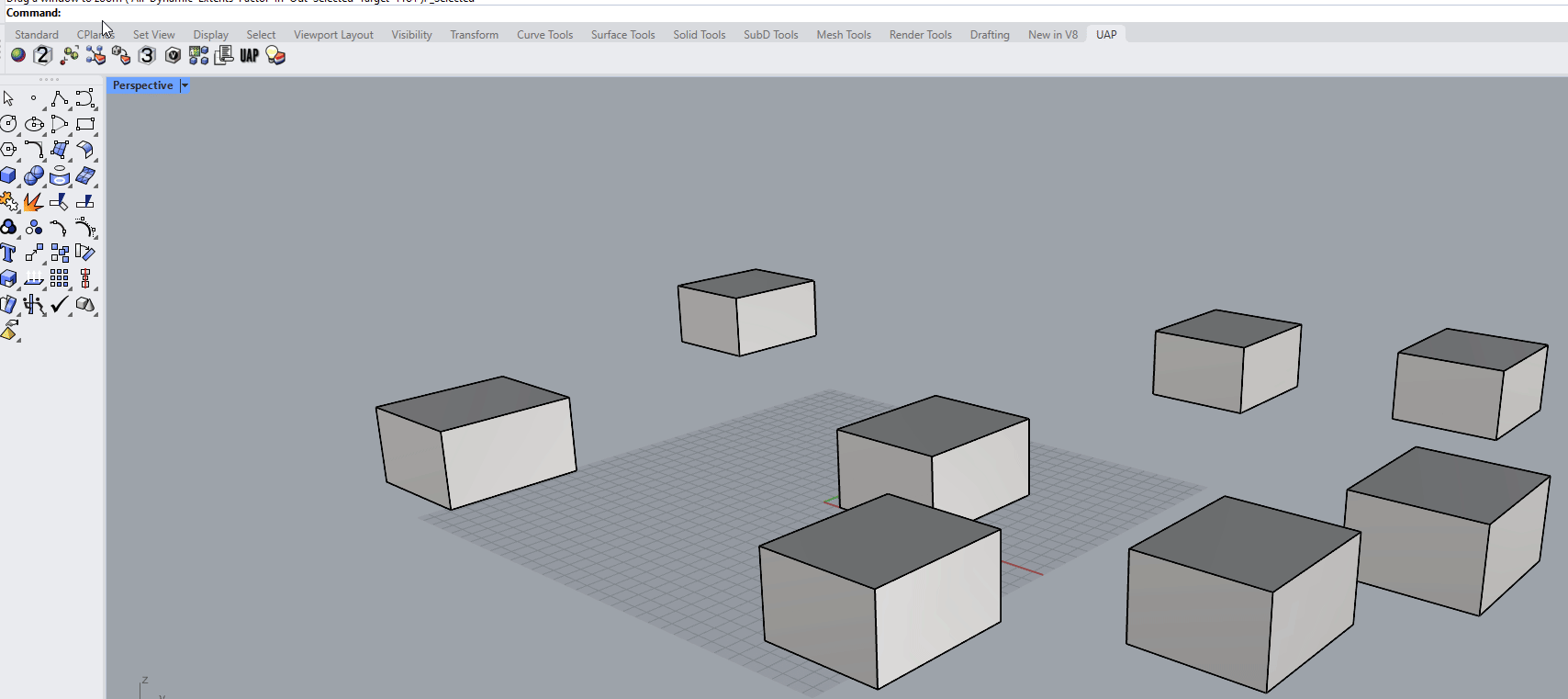
Output: Dot objects with the volume information OR turning objects red if they do not meet the requirements.
Command Line Options
[Select PolySrf]
Select objects that are closed.
[# objects were successfully calculated. 0 Are Marked in Red]
Gives you report how many objects were calculated. It will mark red objects that are open.